DOCs: How to install RAXO extensions & module layouts
Posted: Apr 05, 2010 6:49 pm
Installation of Joomla extensions is simple.
Step 1. Download the installation package.
After you bought one of our extensions, you receive a email with a download link within max 5 minutes. Download the installation file (zip archive) to your local machine.
Note: Sometimes this message with the download link can go to spam folder. So make sure that you check all email folders, including spam.
Note: The download link is temporary. It expires seven days after the link is sent to you.
Step 2. Install the extension
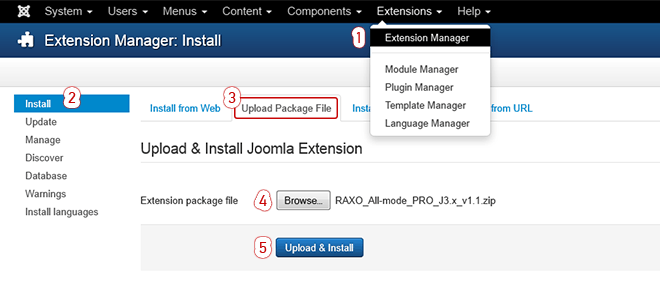
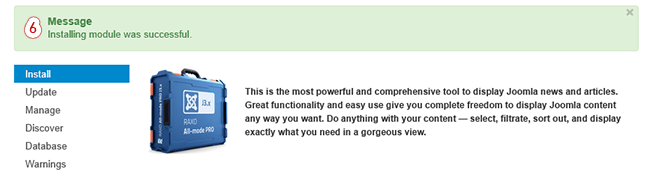
WHAT NEXT?
See [FAQ] First steps after installation: http://www.raxo.org/forum/viewtopic.php?f=5&t=104
Step 1. Download the installation package.
After you bought one of our extensions, you receive a email with a download link within max 5 minutes. Download the installation file (zip archive) to your local machine.
Note: Sometimes this message with the download link can go to spam folder. So make sure that you check all email folders, including spam.
Note: The download link is temporary. It expires seven days after the link is sent to you.
Step 2. Install the extension
- In Joomla administration panel go to Extensions > Extension Manager
- Go to Install menu > Upload Package File tab
- Browse the installation file and click the button Upload and Install
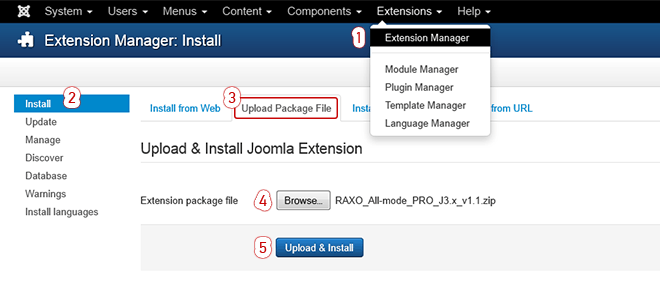
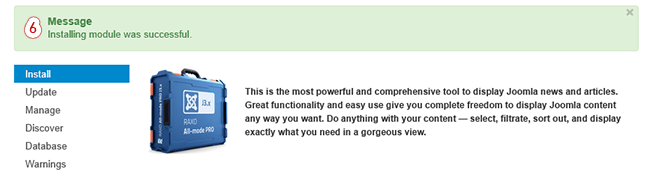
WHAT NEXT?
See [FAQ] First steps after installation: http://www.raxo.org/forum/viewtopic.php?f=5&t=104