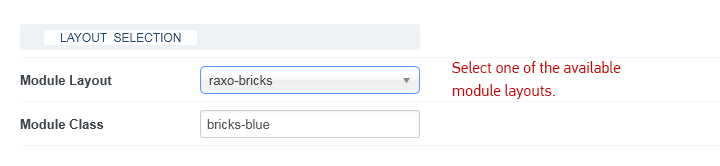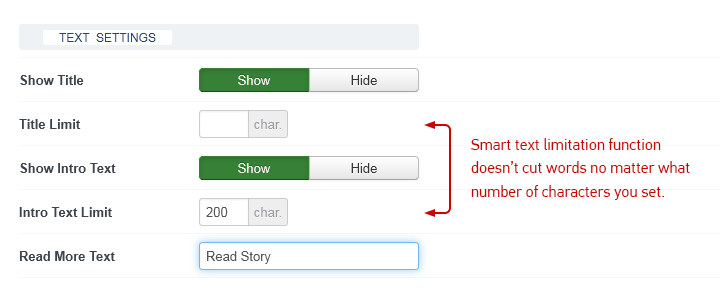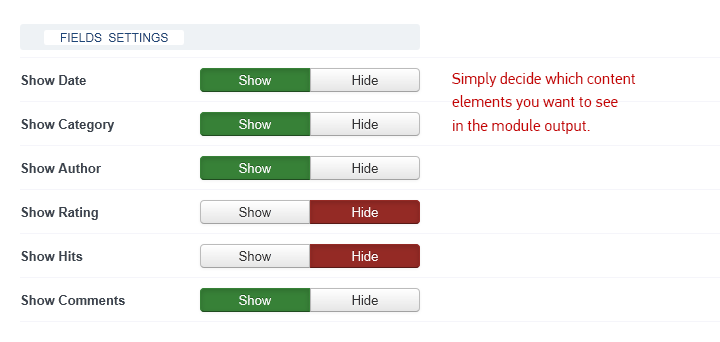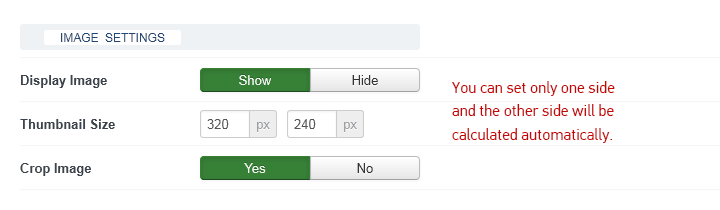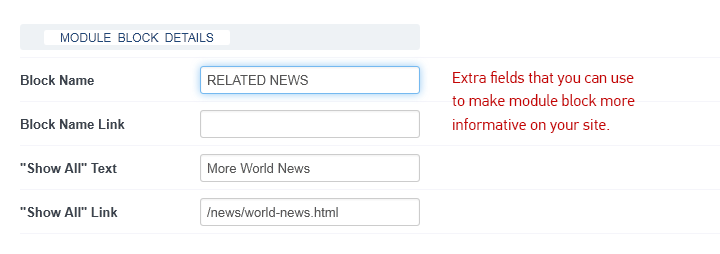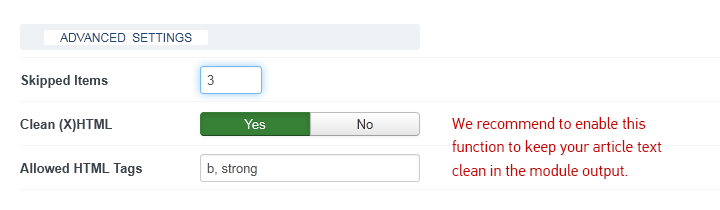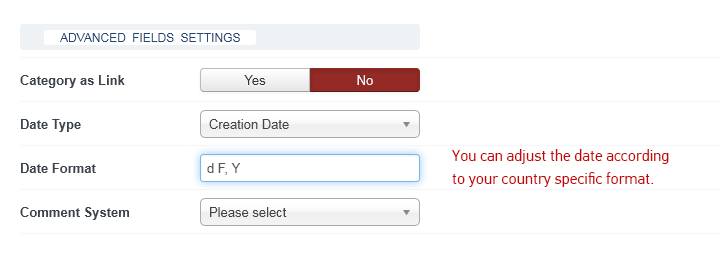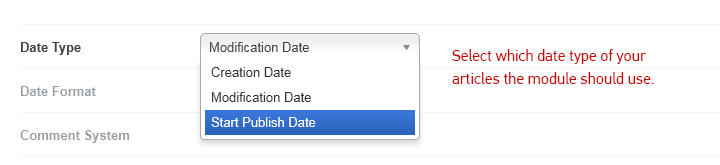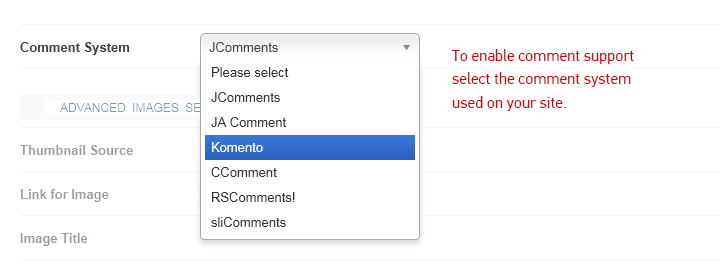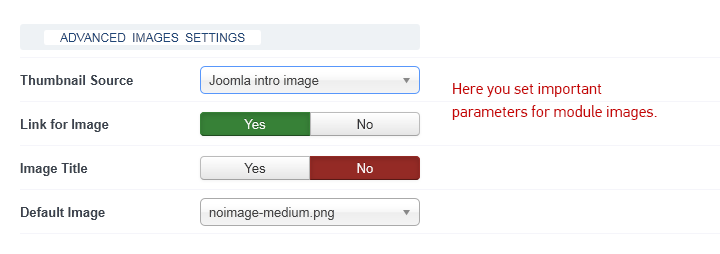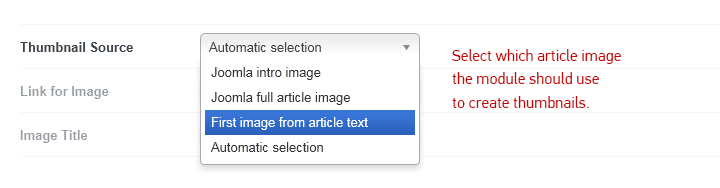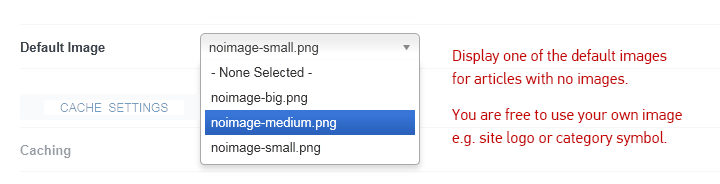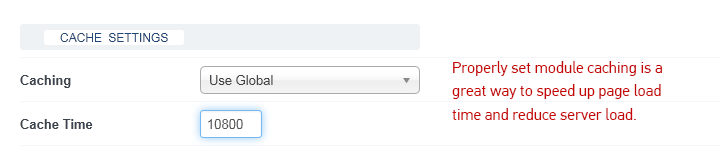DOCs: RAXO Related Articles module parameters
Posted: Mar 15, 2016 9:07 am
Basic Options

SOURCE SELECTION
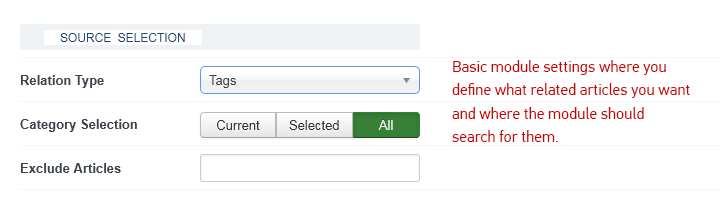
In this section you define three main things:
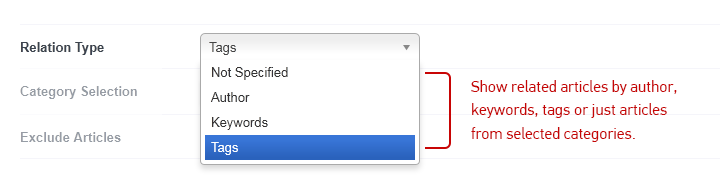
There are four options to select relation type for similar article suggestion:
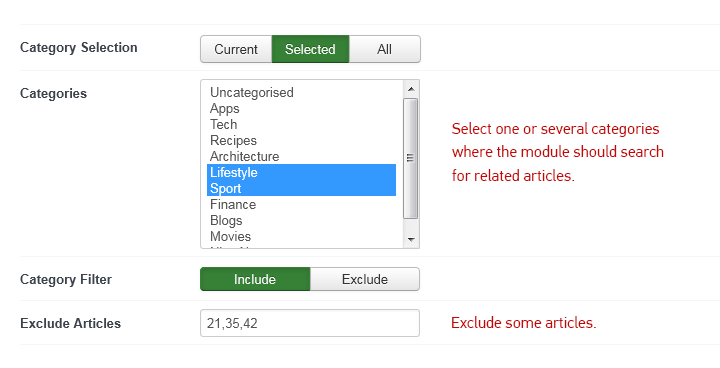
Here you specify the categories within which the module should search for related articles:
This is an extremely useful option that can save your time and efforts when your task is to display related articles from current categories and there are lots of categories. This option will help you to avoid boring work to configure an individual module copy for each category. With RAXO Related Articles (or RAXO Related K2 Items) module you just configure one module copy and publish it in e.g. 50 categories. And the module will automatically defines the current category and shows articles only from the current category.
Selected Categories - after pressing this button you can select one or several categories, and the next parameter will help you manage flexibly what to do with these selected categories.
Category Filter: Include - the module will search for related articles within the selected categories only.
Category Filter: Exclude - the module will search for related articles in all categories, excluding the selected ones.
All Categories - for your convenience we made selection of all categories a separate button.
Exclude Articles - here you can exclude specific articles from the module output by inserting Article IDs separated by comma.
FILTER SETTINGS
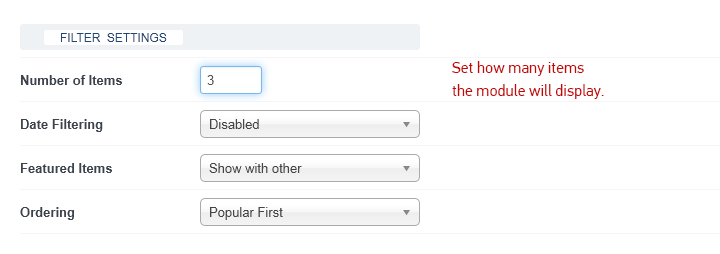
In this section you decide how the module will process (filtrate, order) the content selected.
Number of Items
Set how many articles to display in the module block.
Date Filtering
The modules have lots of date filters to allow you easily and flexibly display articles from a specific date or date range.
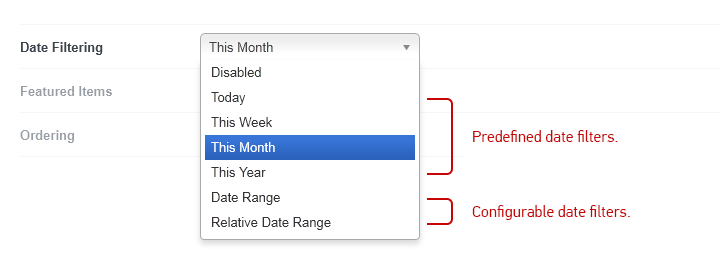
Date Filtering - Predefined Date Filters
With these filters you can quickly set a time frame:
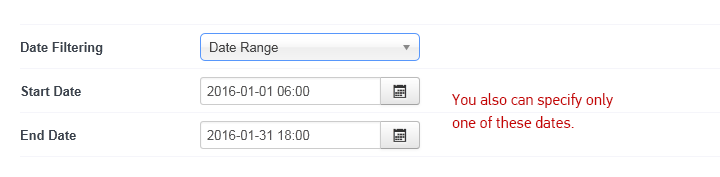
Here you can specify a certain time period:
Date Filtering - Relative Date Range
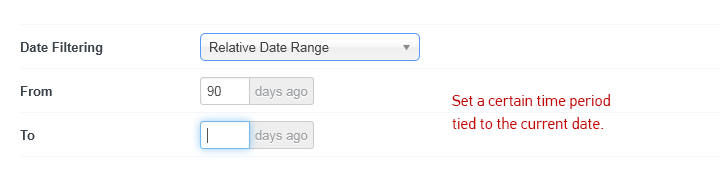
With this filter you are able to set a certain time period which is not based on fixed calendar dates but is tied to the current date. Since the current date moves forward with every calendar day, relative date range changes the same way.
Featured Items
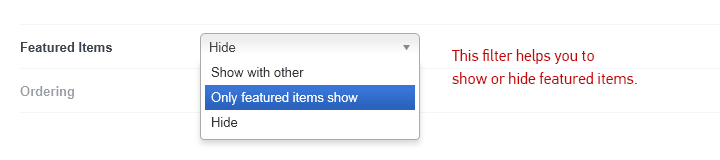
This filter will be useful when for some reason you need to show only marked news and omit the others.
There are three options:
If you select Only featured items show and Joomla Direct/Reverse Ordering (in Ordering options), the module will show only featured items in the same ordering as in Joomla featured articles manager.
Ordering
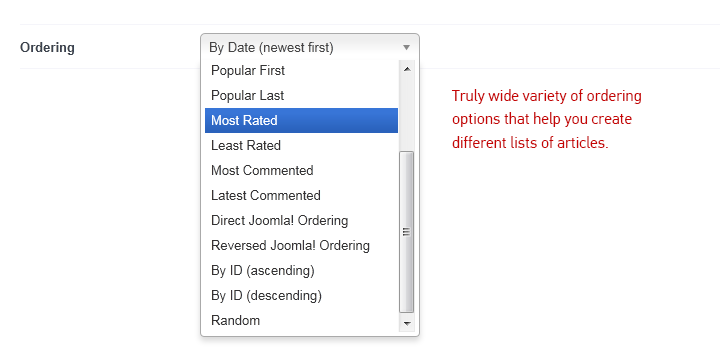
RAXO Related Articles and RAXO Related K2 items have lots of ordering options (up to 15 variants) so it’s really easy and fast to display articles in the order you want.

SOURCE SELECTION
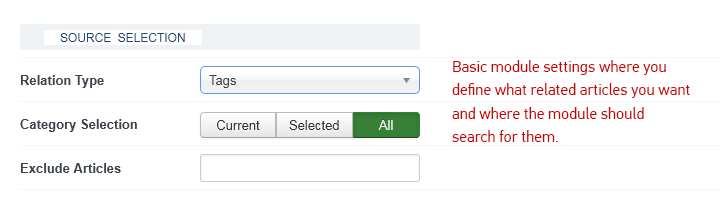
In this section you define three main things:
- what relation type between articles the module should use to search for related articles;
- you can specify in what categories the module must look for related articles or set the module to search around all of your site;
- if you need you can exclude some articles from the module output.
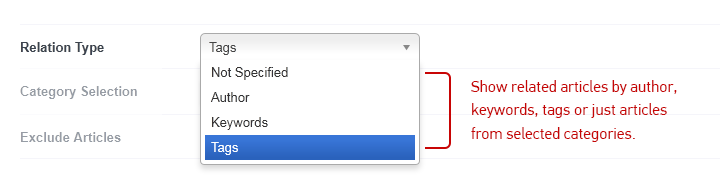
There are four options to select relation type for similar article suggestion:
- Author - the module will search for other articles of the same author or author alias.
- Keywords - the module will search for articles with the same meta keywords;
- Tags - the module will search for articles with the same tags;
- Not specified - no relation type is selected, so the module won’t search for related articles. However, other module settings will still be valid, e.g. you can display popular articles from the current category.
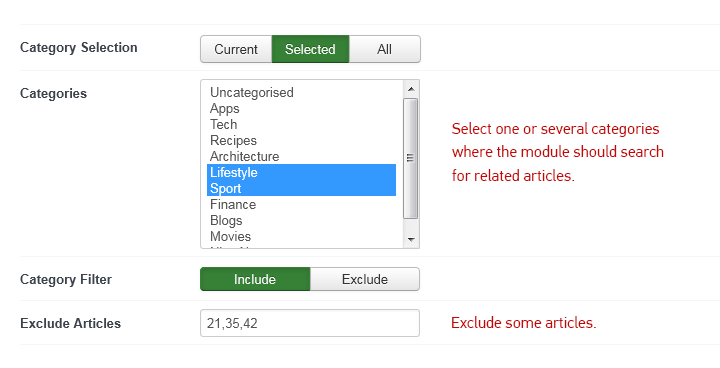
Here you specify the categories within which the module should search for related articles:
- only current category;
- selected categories;
- all categories.
This is an extremely useful option that can save your time and efforts when your task is to display related articles from current categories and there are lots of categories. This option will help you to avoid boring work to configure an individual module copy for each category. With RAXO Related Articles (or RAXO Related K2 Items) module you just configure one module copy and publish it in e.g. 50 categories. And the module will automatically defines the current category and shows articles only from the current category.
Selected Categories - after pressing this button you can select one or several categories, and the next parameter will help you manage flexibly what to do with these selected categories.
Category Filter: Include - the module will search for related articles within the selected categories only.
Category Filter: Exclude - the module will search for related articles in all categories, excluding the selected ones.
All Categories - for your convenience we made selection of all categories a separate button.
Exclude Articles - here you can exclude specific articles from the module output by inserting Article IDs separated by comma.
FILTER SETTINGS
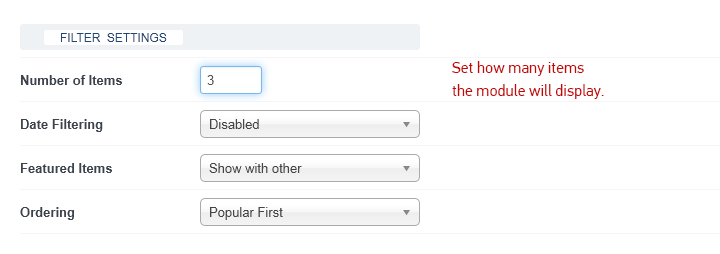
In this section you decide how the module will process (filtrate, order) the content selected.
Number of Items
Set how many articles to display in the module block.
Date Filtering
The modules have lots of date filters to allow you easily and flexibly display articles from a specific date or date range.
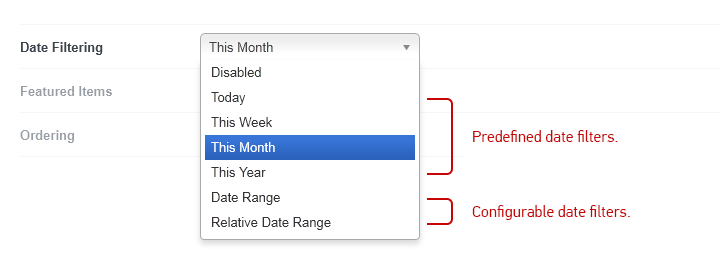
Date Filtering - Predefined Date Filters
With these filters you can quickly set a time frame:
- today - retrieves articles only for the current day;
- this week - retrieves articles only of the current week;
- this month - retrieves articles only of the current month;
- this year - retrieves articles only of the current year.
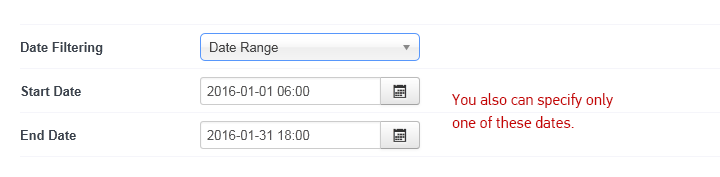
Here you can specify a certain time period:
- start date - the module retrieves items dated after the specified date;
- end date - the module retrieves items dated before the specified date.
Date Filtering - Relative Date Range
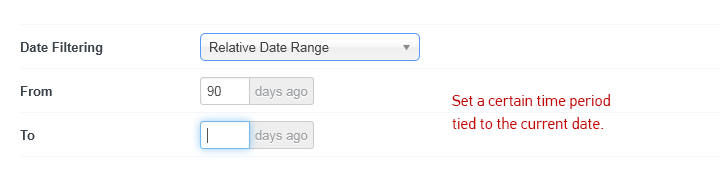
With this filter you are able to set a certain time period which is not based on fixed calendar dates but is tied to the current date. Since the current date moves forward with every calendar day, relative date range changes the same way.
- from X days ago - set the start day of the range relative to the current day;
- to X days ago - set the end day of the range relative to the current day.
Featured Items
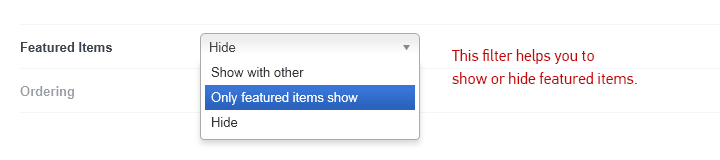
This filter will be useful when for some reason you need to show only marked news and omit the others.
There are three options:
- Show with other - show both featured and standard articles;
- Only featured items show - show only featured items;
- Hide - exclude featured articles from the module display.
If you select Only featured items show and Joomla Direct/Reverse Ordering (in Ordering options), the module will show only featured items in the same ordering as in Joomla featured articles manager.
Ordering
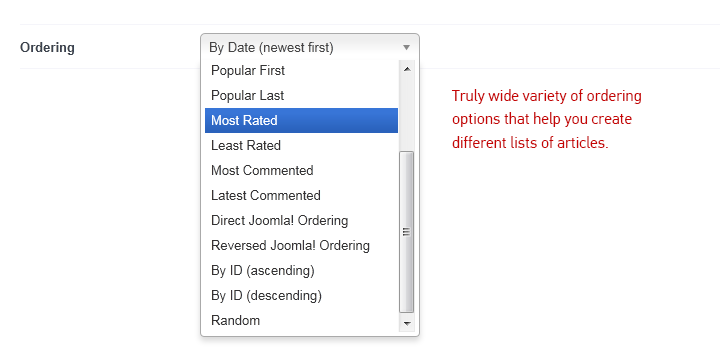
RAXO Related Articles and RAXO Related K2 items have lots of ordering options (up to 15 variants) so it’s really easy and fast to display articles in the order you want.
- By Date (newest first) - direct ordering by the article date;
- By Date (oldest first) - reverse ordering by the article date;
- Title Alphabetical (A-Z) - direct alphabetical ordering;
- Title Alphabetical (Z-A) - reverse alphabetical ordering;
- Popular First - the most visited (with biggest number of hits) articles go first;
- Popular Last - the less visited (with the least number of hits) articles go first;
- Most Rated - the articles with the highest rating go first;
- Least Rated - the articles with the lowest rating go first;
- Most Commented - most commented articles go first;
- Least Commented - least commented articles go first;
- Direct Joomla Content Manager - the articles are listed in the same order as in Joomla Content Manager;
- Reverse Joomla Content Manager - the articles are listed in Joomla Content Manager reverse order;
- Ascending order by ID - the articles are listed by article ID from the lowest value to the highest value.
- Descending order by ID - the articles are listed by article ID from the highest value to the lowest value.
- Random - the articles are listed in the random order.